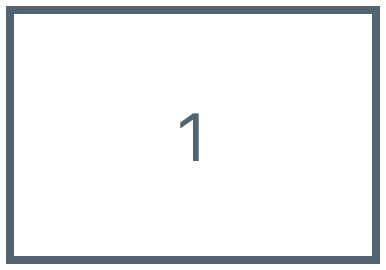Test Vid 2, Vid 3 and Stills Signals are Present on Main TV
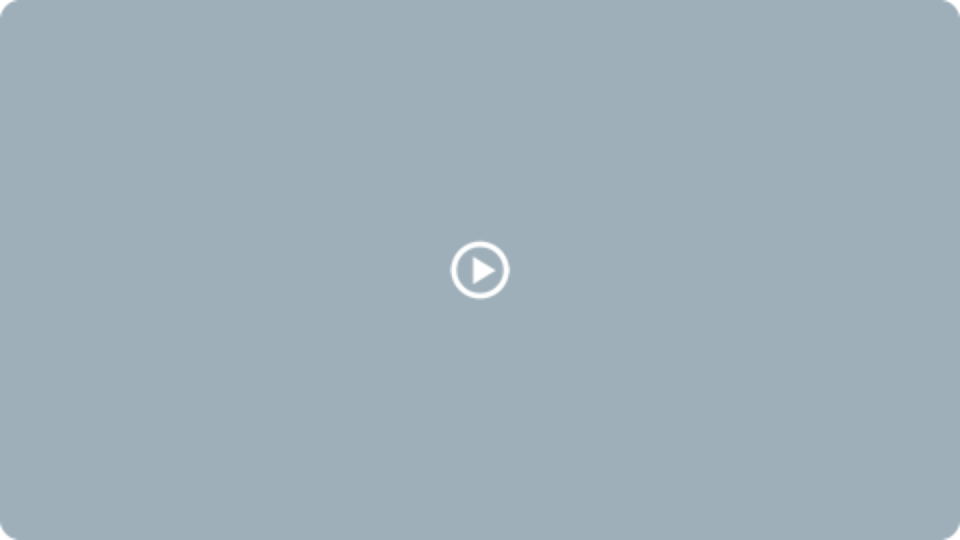
FUNCTIONS:
• Test Output: Zoom students can be seen on Main TV
• Test Output: Share Screen can show Video playback for House Keeping and Class Video
• Test Output: Main TV and Projector are showing same contents
SETUP:
• Complete items in TEST Main Camera first
• Launch Zoom and start a meeting
• Make Zoom UI to Fullscreen mode
• Have test participants join same Zoom meeting
• On Operator’s Laptop, set Video to ATEM mini (USB C) for main Camera on Zoom
• On Operator’s Laptop, set main microphone to ATEM mini (USB C) on Zoom
• On Operator’s Laptop, set main speaker to Same as system (Klipsch via bluetooth) on Zoom
• VERIFY-1: Participants are present and can be seen on Main TV and Projection Screen and heard clearly on Klipsch
speaker
• Start to share Video for Playback and press play for Video playback
• VERIFY-2: Video Playback can be seen clearly on Main TV and Projection Screen and can be heard playing from Klipsch
speaker
• VERIFY-3: Zoom meeting participants can see and hear video playback clearly
• Press Still button on ATEM mini
• VERIFY-4: MZI Marquee can be seen on Main TV and Projection Screen and by Zoom participants
• Press Video 2 on ATEM mini
• VERIFY-5: Main Camera video can be seen on Main TV and Projection Screen and by Zoom participants
• Setup Wireless Mic Receiver next